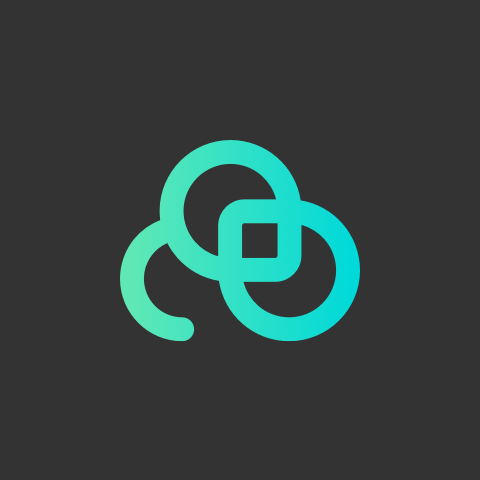As the era of Internet arrives, users start to dominate the lead position of the market. Since customer needs are ever-changing and new products are rapidly developing,
there are needs for stores to manage employees across different cities. Teachor allows businesses to build up training and regular testing materials in a short period of time.
Now, let’s see the tutorial for building up a test in a second!
1. Login with your account and password.
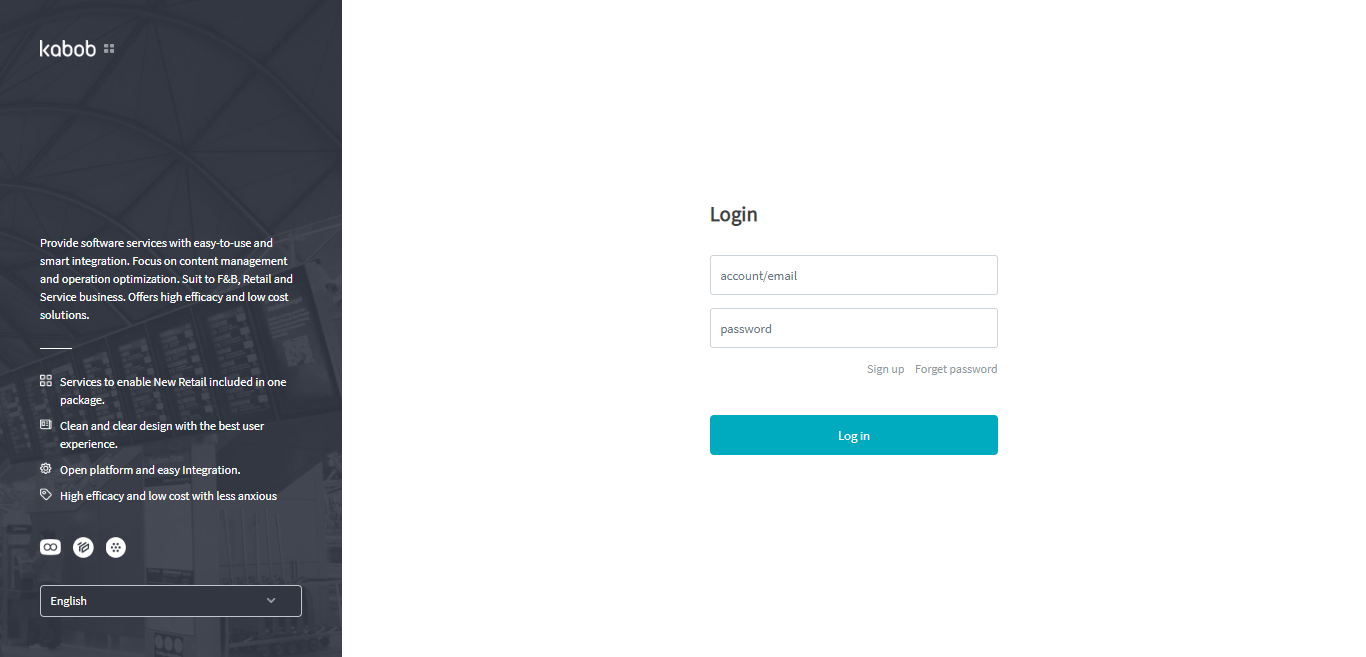
2. Click “APPS”. Click “Get” for Teachor Staff Training.
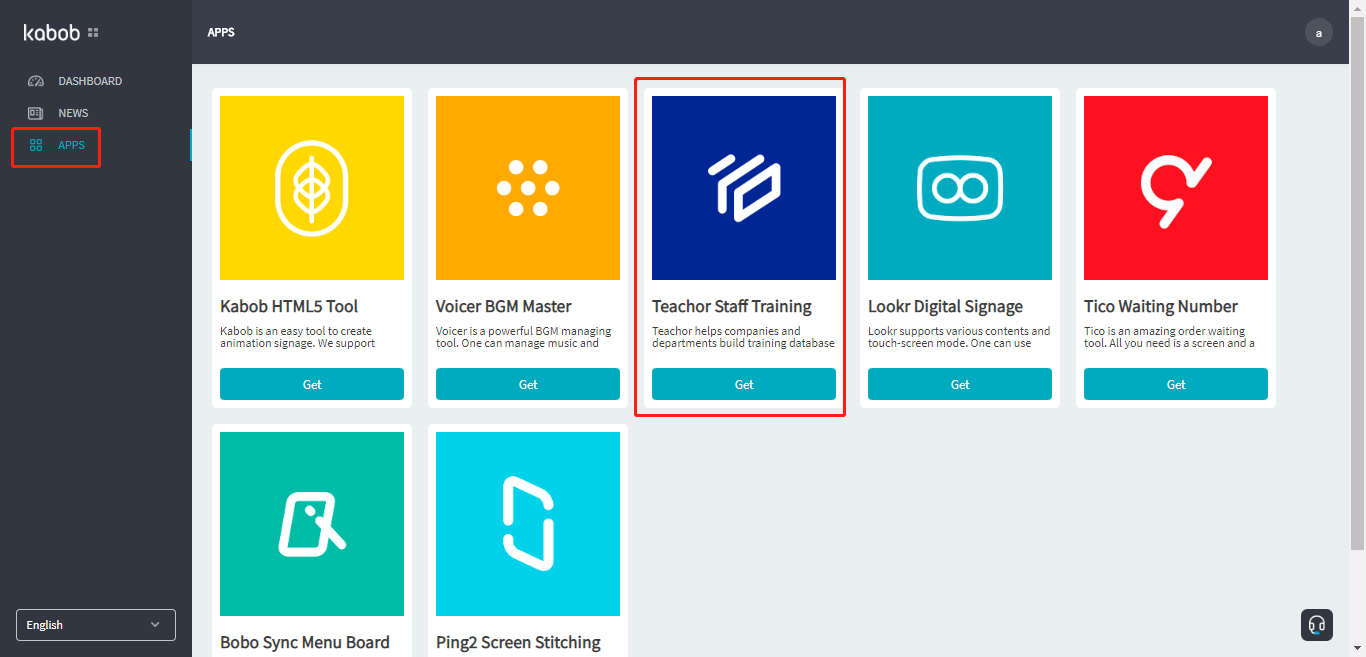
3. Click “Launch”.
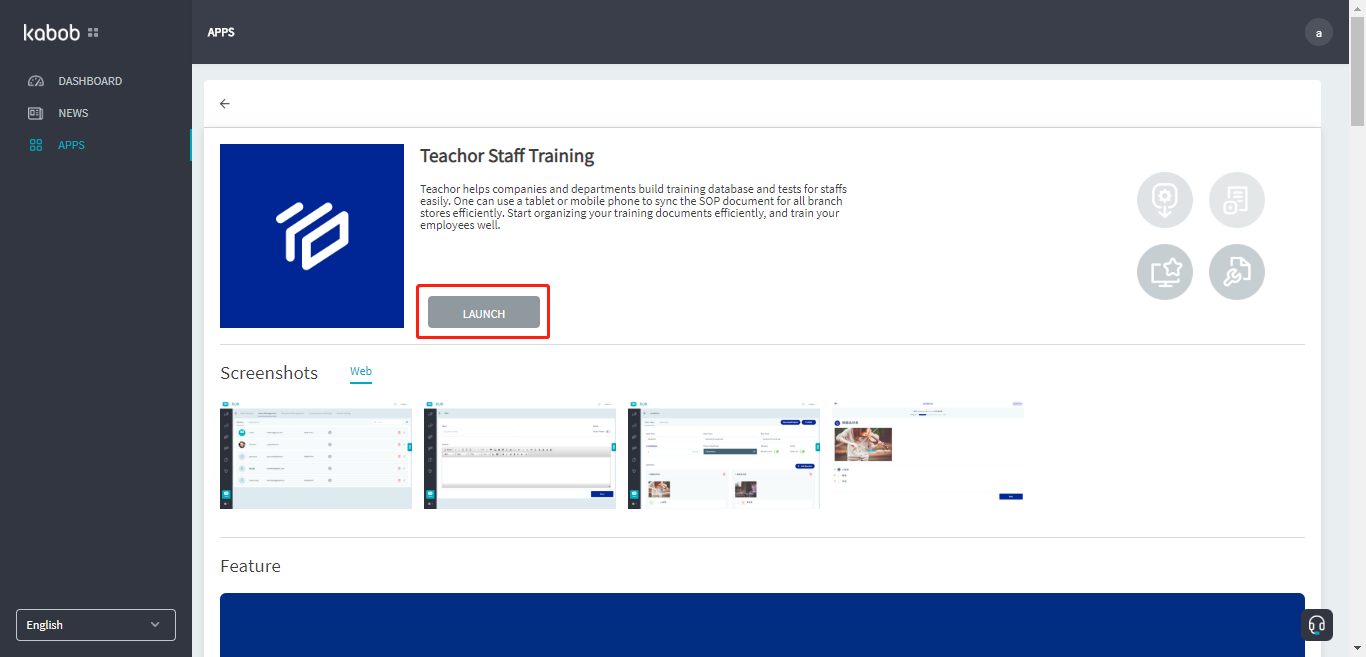
4. Click “Users management”, then click to add member.
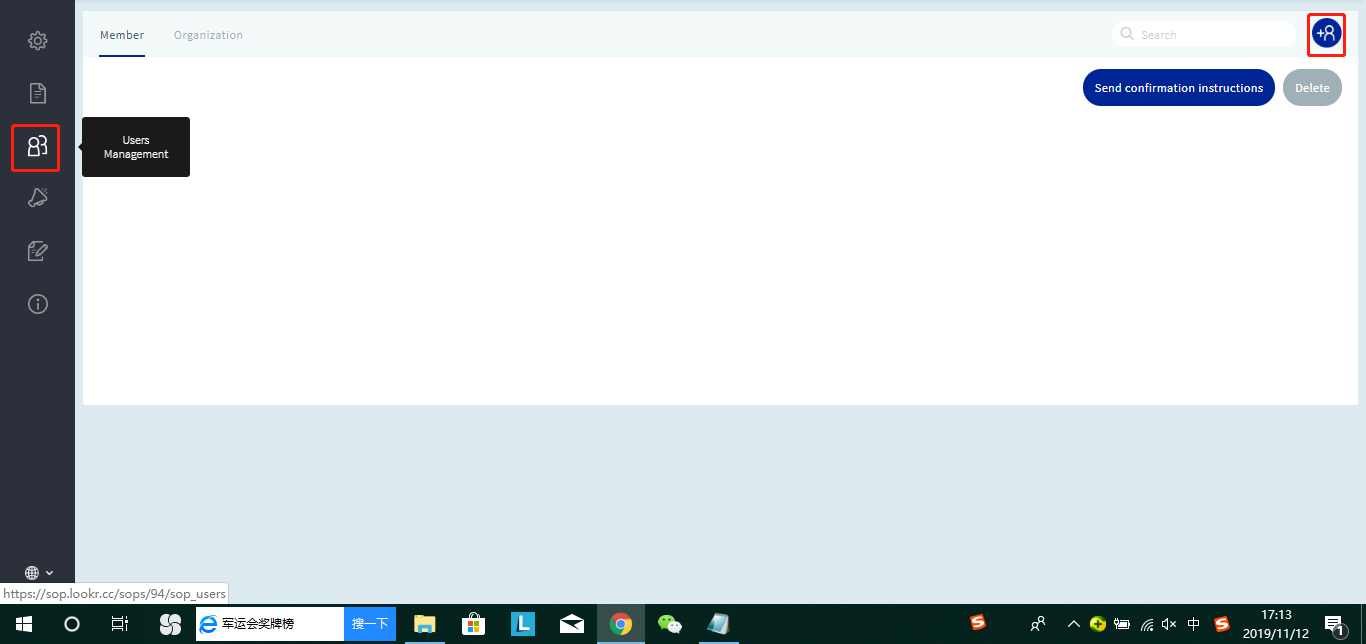
5. Enter Name, E-mail, Phone, Organization and Day-off. Click “Done”.
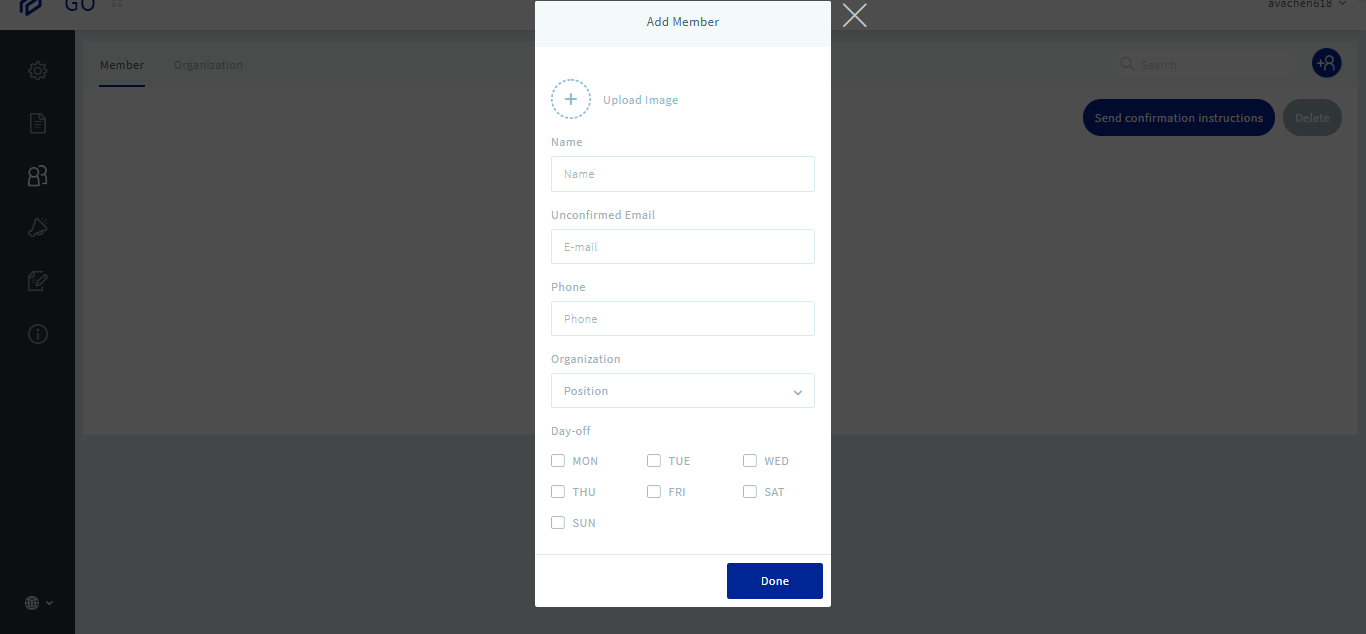
6. Click “Exam Setting”, then click to add exam.
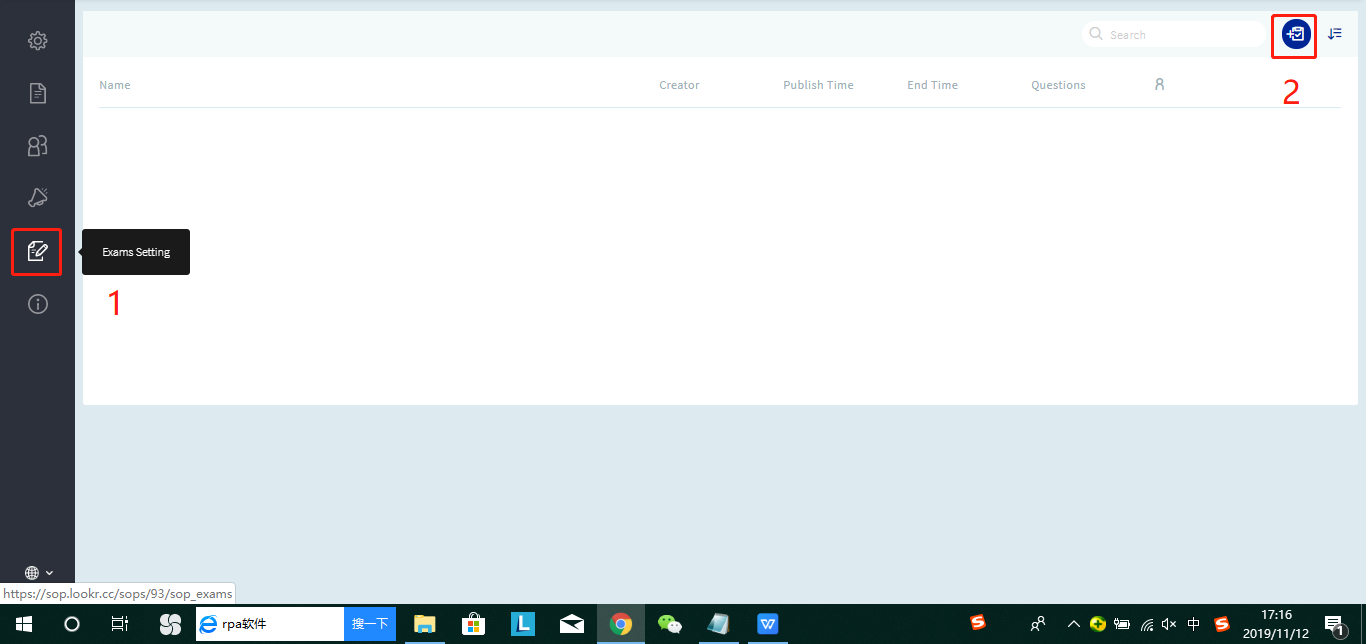
7. Enter exam title.

8. Click the Exam title to edit the test.
9. Enter the start time, end time and exam time limitation. Turn on “Public”.

10. Edit new questions.
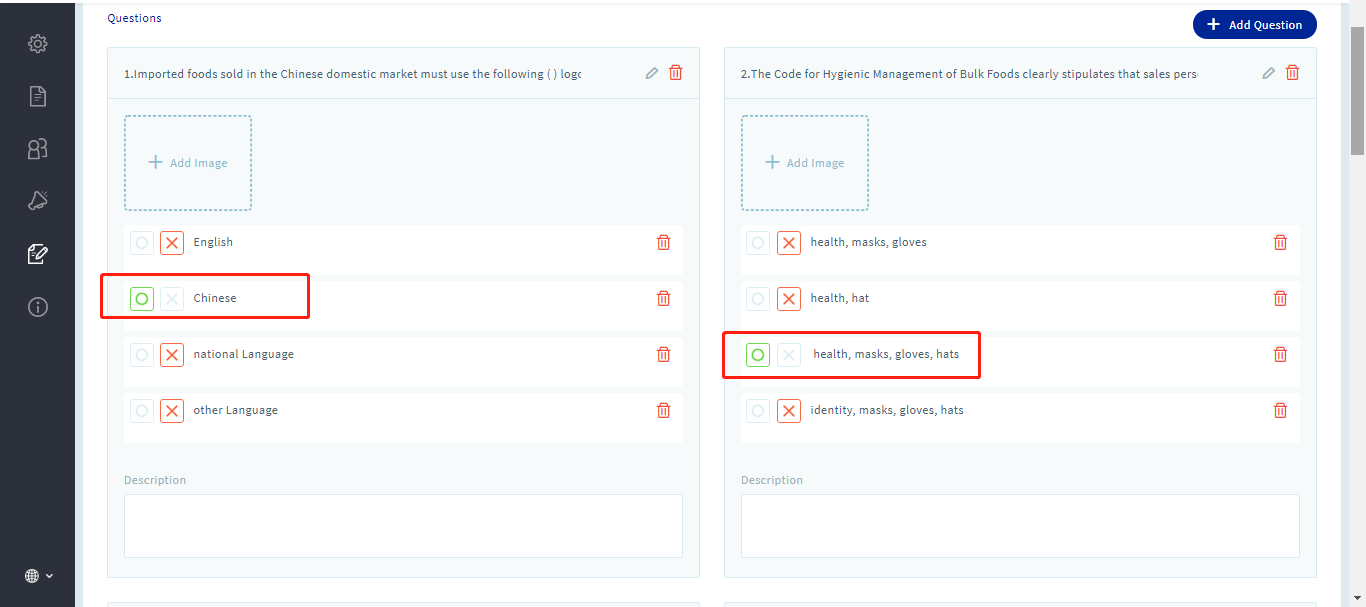
11. After editing it, select examinees. Click Select All (or select certain member).
Click Done.
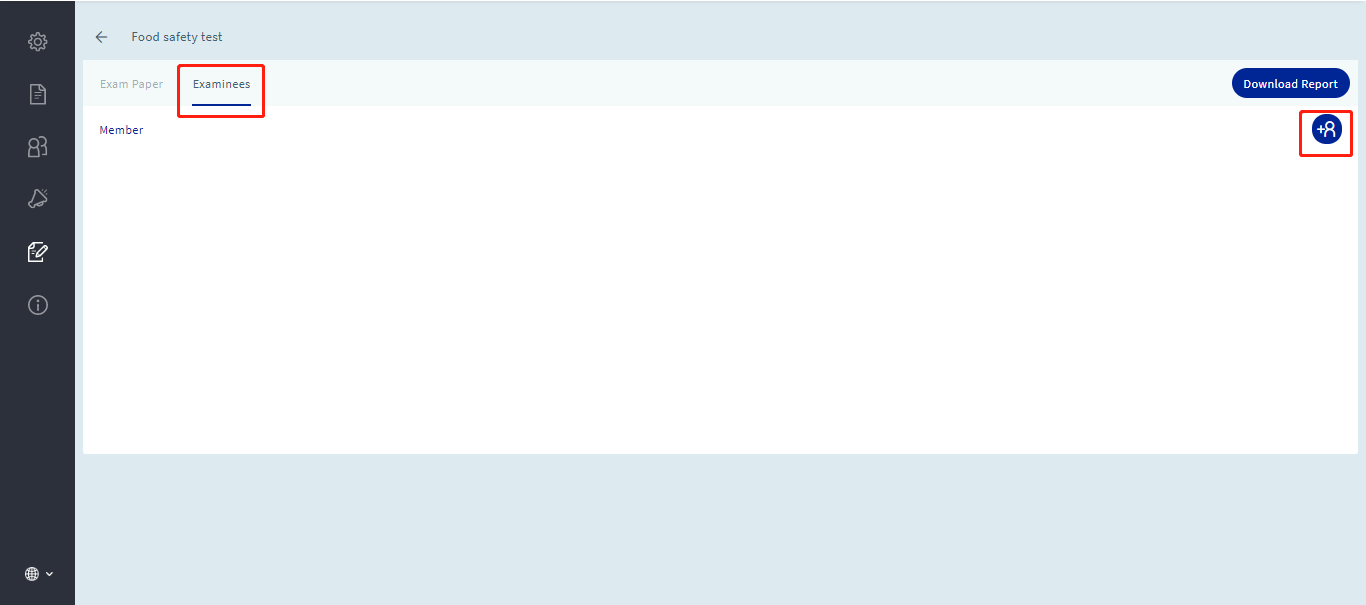
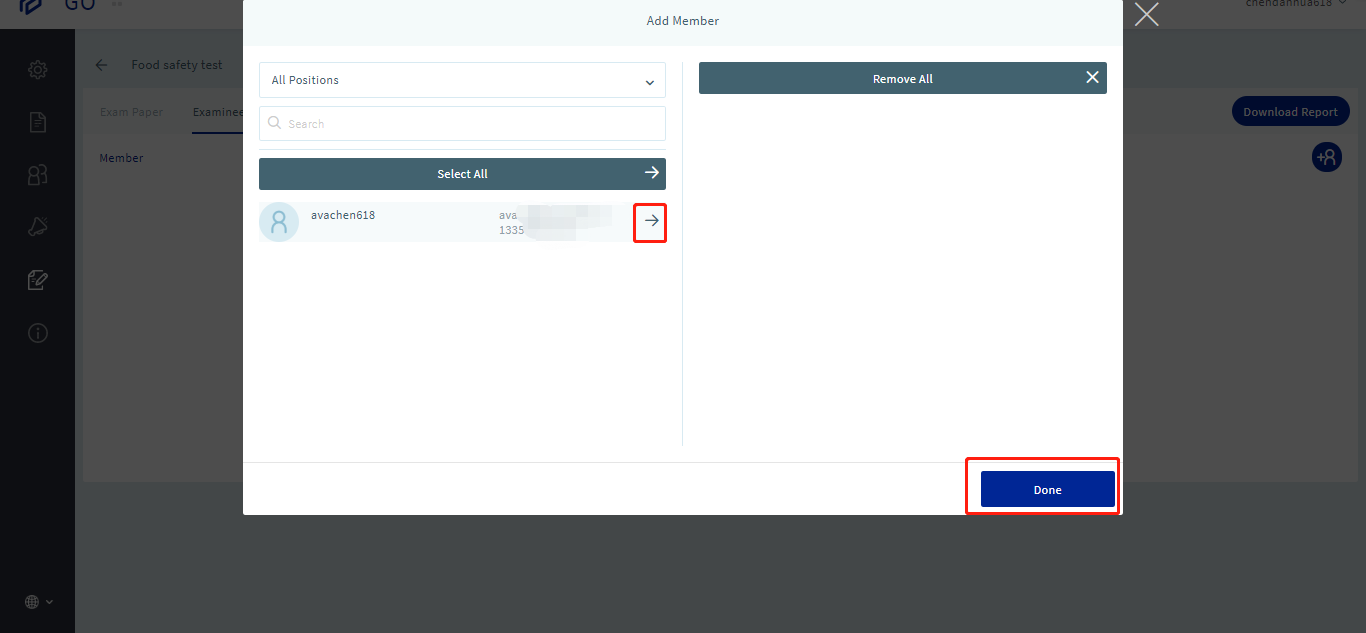
12. You just finished editing your test. You can check all examinees taking the test at this page.
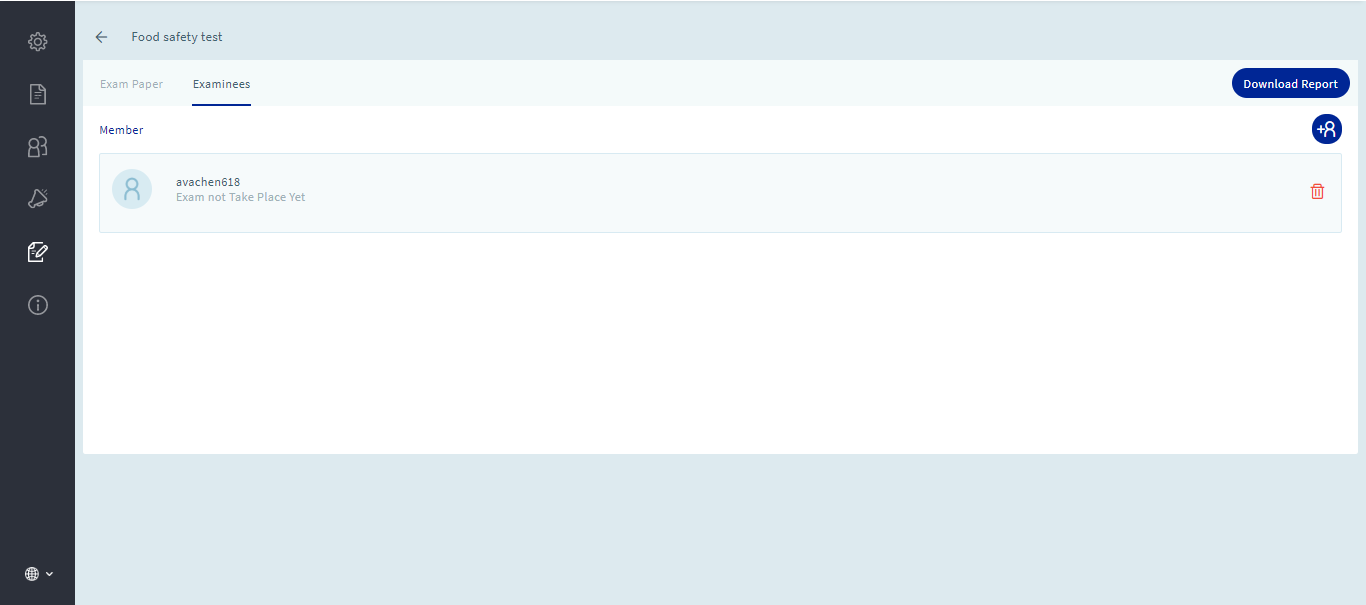
13. Click “Setting”. Copy either link and send it to examinees.
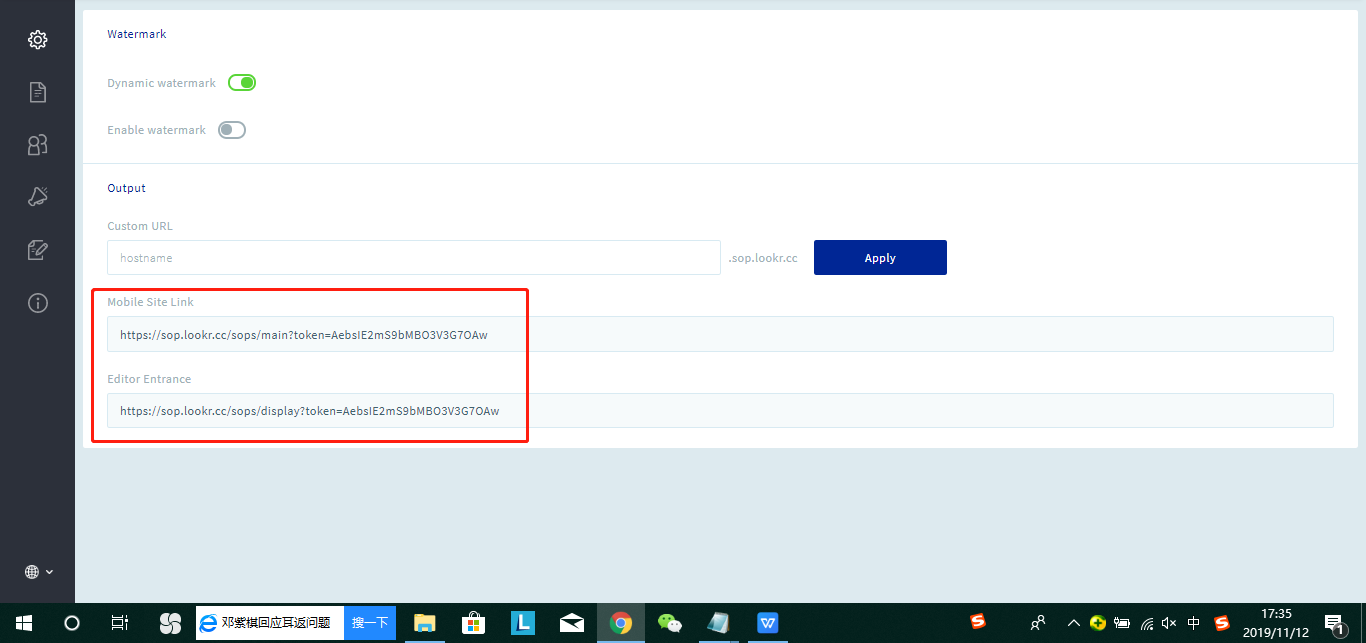
14. Examinees can click the link, login and start the test.