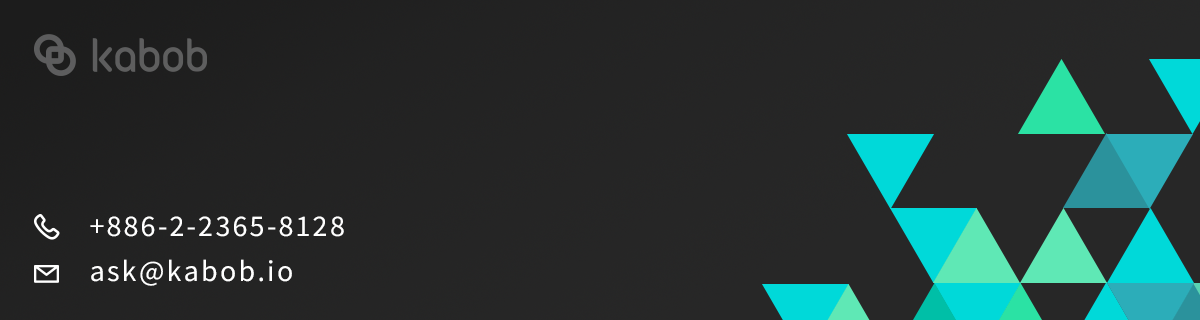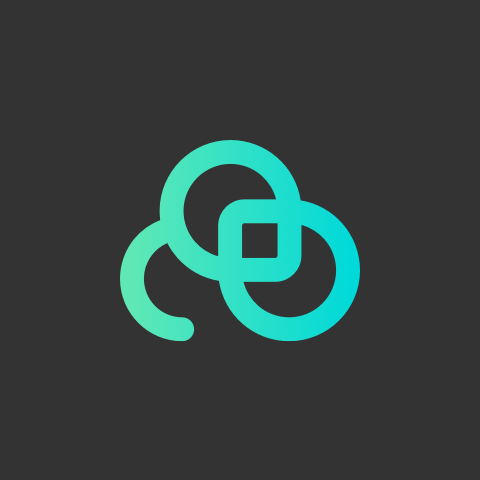In today’s news, we will introduce the function - Wake-up Setting.When devices in shops are plugged in, the system will automatically return to Lookr. This function can prevent Lookr to leave display mode by accident. Come learn with us!
1. Login with your account & password.

2. Click “APPS”.

3. Click “Get” for Lookr Digital Signage.

4. Click “Launch”.

5. Click “Dashboard”.

6. Click the pencil icon to edit.

7. Click Current Interval and select All Interval.

8. Select Wake-up Setting.

9. Set the time period for the system to return to Lookr automatically. Click Done.

10. Click Apply to Devices, select devices and click Apply.

Isn’t that easy? Try it yourself!