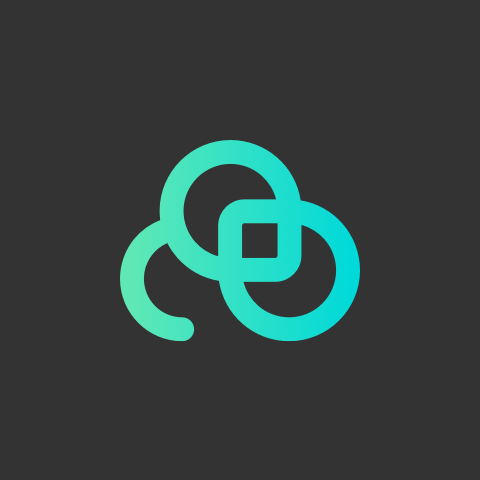Previously we have introduced the basic function of Lookr. There’s a hidden function - Playlist that can fulfill in-store activities. Come learn with us!
1. Login with your account & password

2. Click “APPS”

3. Click “Get” for Lookr Digital Signage
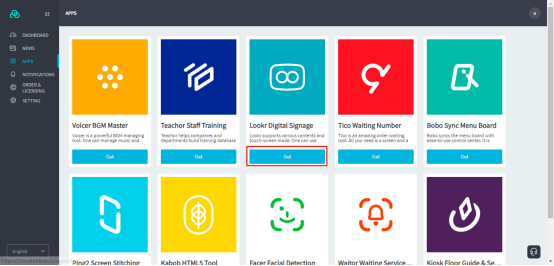
4. Click “Launch”
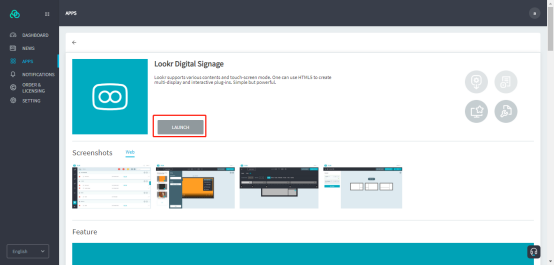
5. Click “Templates”
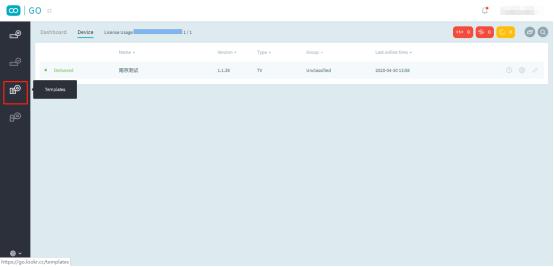
6. Click + to add new templates and click to edit
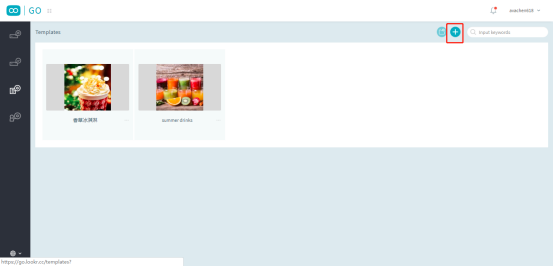
7. Click Playlist
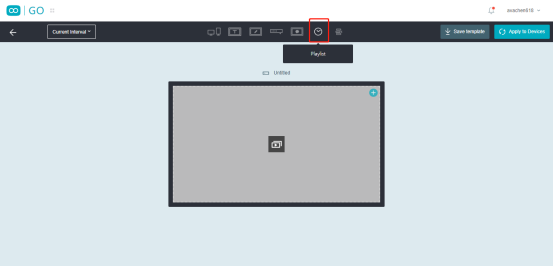
8. Click Enable

9. Click the time period in blue and click “+” to add new time periods
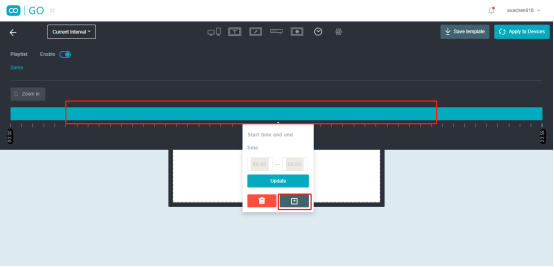
10. Change the start time, end time and click update.

11. Click + to set content for the first period of the playlist
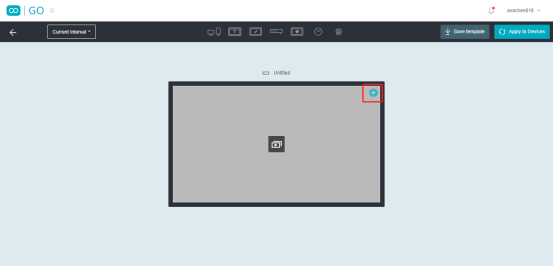
12. Select Image Player
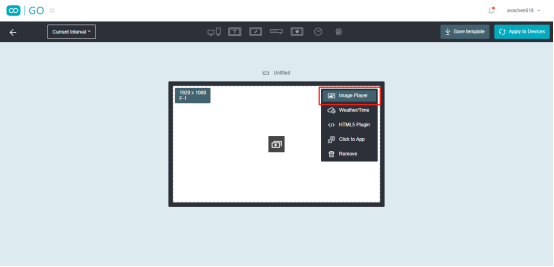
13. Click +; select image; click OK and click done.

14. Click Playlist

15. Click the next time period and repeat the steps from 11 - 13 to set the content for the time period.

16. Click Apply to Devices and click Apply

Isn’t that easy? Try it yourself!