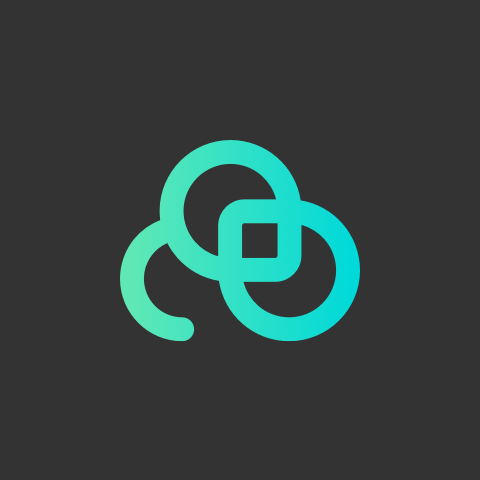We have released user guide to cover the basic use of Lookr previously. Still, there are some hidden function we didn’t cover that can fulfill the actual needs for our users. In this article, we will demonstrate the function - Rolling Subtitles. Come learn with us!
1. Login with your account & password

2. Click “APPS”

3. Click “Get” for Lookr Digital Signage

4. Click “Launch”

5. Click “Templates”

6. Select and click the template.

7. Click Rolling Subtitles

8. Click Enable and click “Text”

9. Enter text, change the settings and click Done

10. Click “Apply to Devices”, select the device and click “Apply”

11. Animated Effect