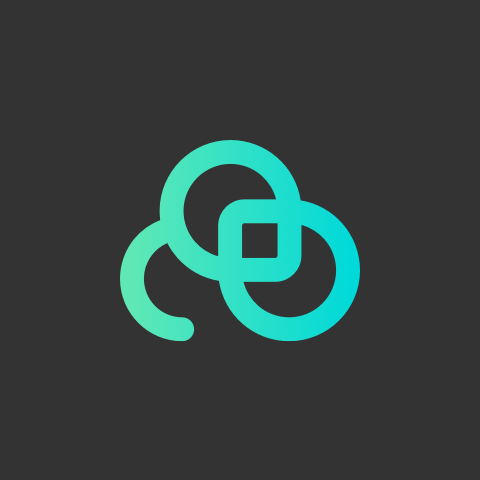Recently we have upgraded a new function on Lookr - Schedule. If you want to schedule one to multiple new content for a while without interrupting regular content display, come and learn with us!
1. Login with your account & password
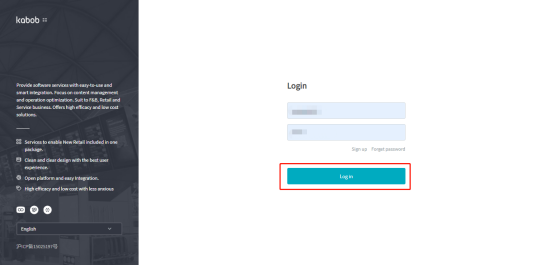
2. Click “APPS”
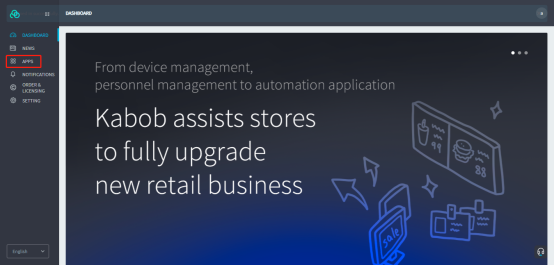
3. Click “Get” for Lookr Digital Signage
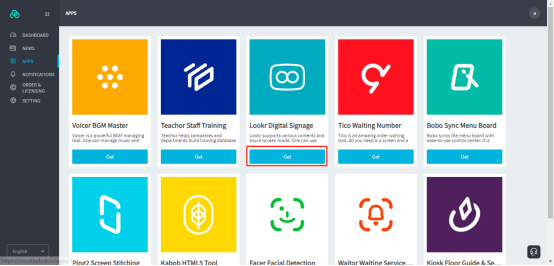
4. Click “Launch”
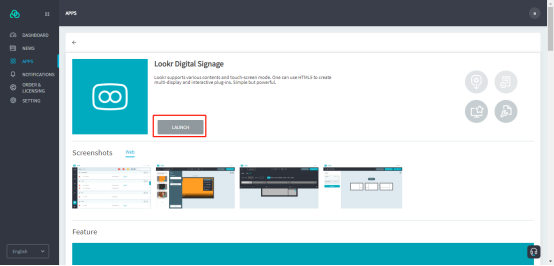
5. Click “Dashboard”

6. Click the pencil icon
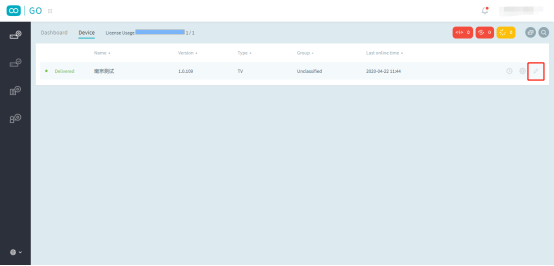
7. Click “Schedule”
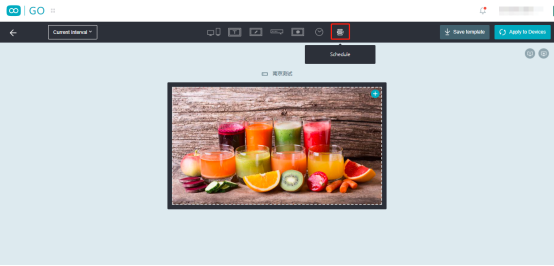
8. Click “+” to add
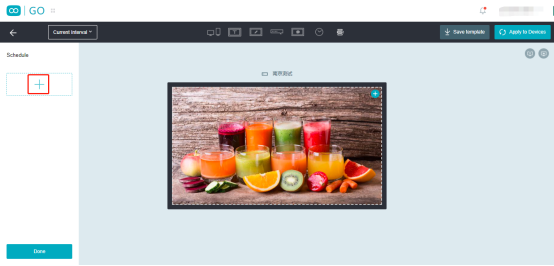
9. Click “Rename” to input new name and press enter to save
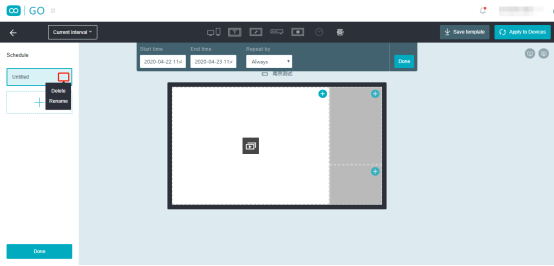
10. Click “Layout Setting”
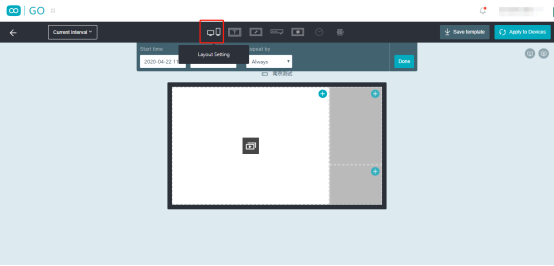
11. Select the layout and click “Done”
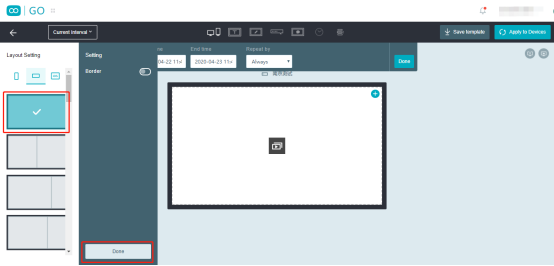
12. Click “+”
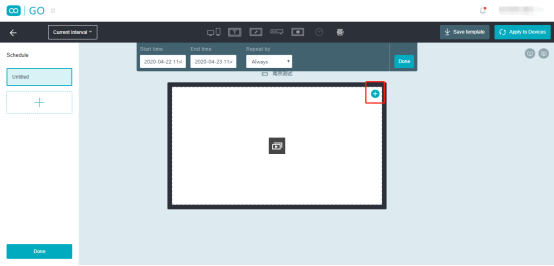
13. Click “Mix Player”
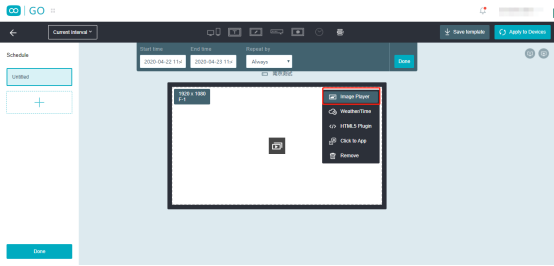
14. ① Click “+”;② Select the content you want to schedule;③ Click “OK”;④ Click “Done”
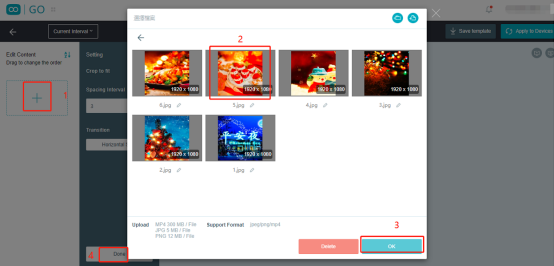
15. Input the “Start time”, “End time” and click “Done”
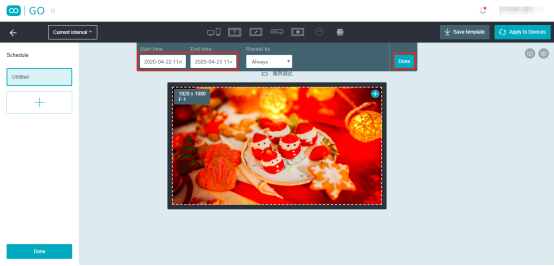
16. Click “Apply to Devices” and click “Apply”
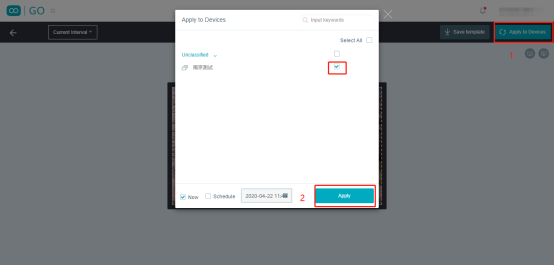
Isn’t that easy? Try it out!